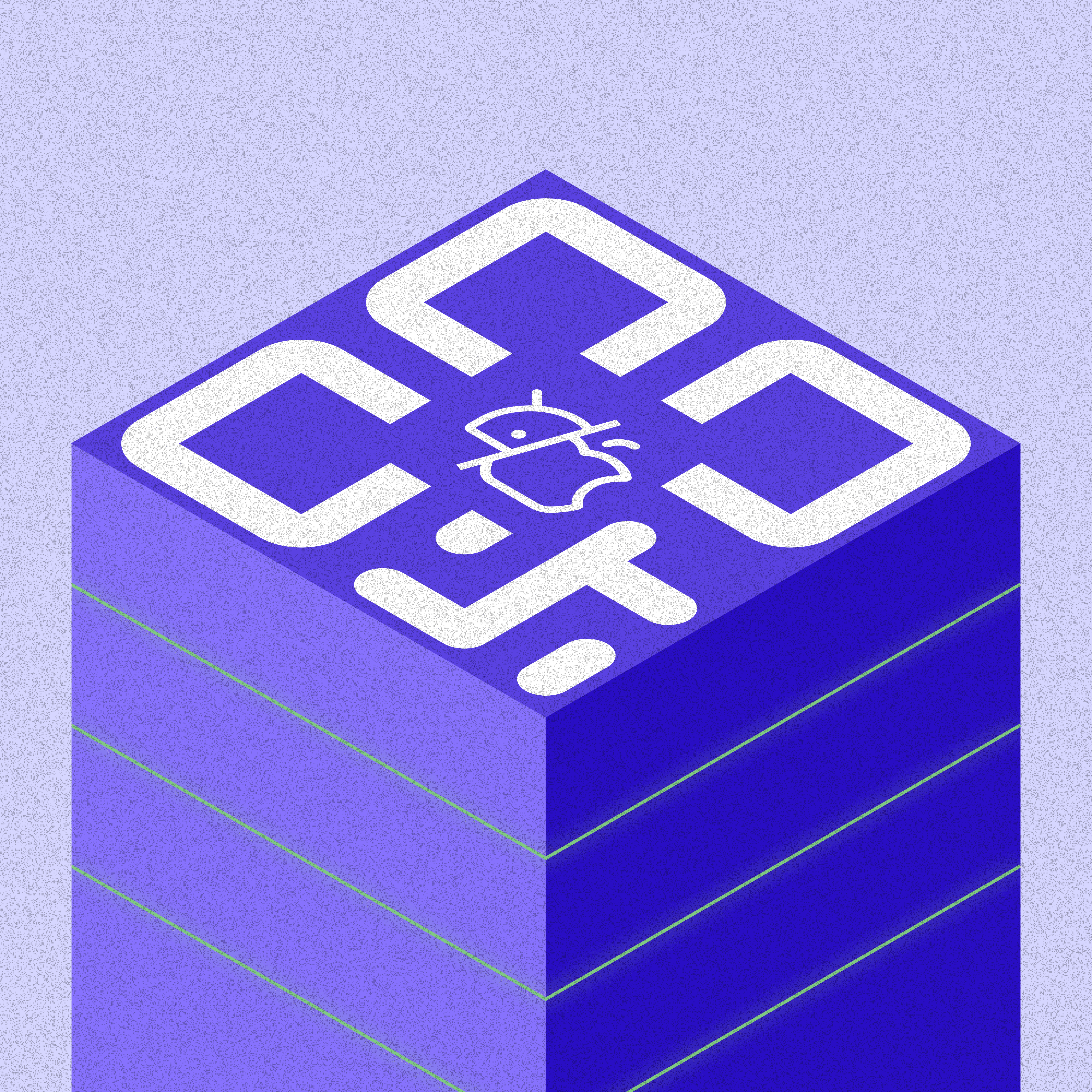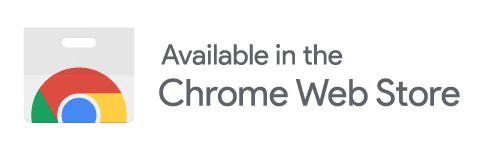In today's mobile-driven world, delivering the right content to users based on their device type isn't just convenient – it's essential for business success. Device-specific QR codes are intelligent tools that detect whether a user is on iOS or Android and redirect them accordingly. With Linkwizz's dynamic QR code generator, creating and managing these smart redirects is simpler than ever.
What is Device-Specific QR Codes?
Device-specific QR codes analyze the user's device type when scanned and automatically direct them to different destinations. This technology is particularly valuable for businesses looking to streamline their mobile marketing efforts and provide a seamless user experience. For example, when a user scans your QR code, they'll be automatically directed to the appropriate app store or a device-optimized landing page, eliminating friction in the user journey.
Creating Device-Specific QR Codes with Linkwizz
The process is straightforward and can be completed in three simple steps:
Step 1: Initial Setup
Sign up for an account at Linkwizz.com
Go to link shortener tool
Create a new link in your dashboard
Step 2: Configure Device Rules
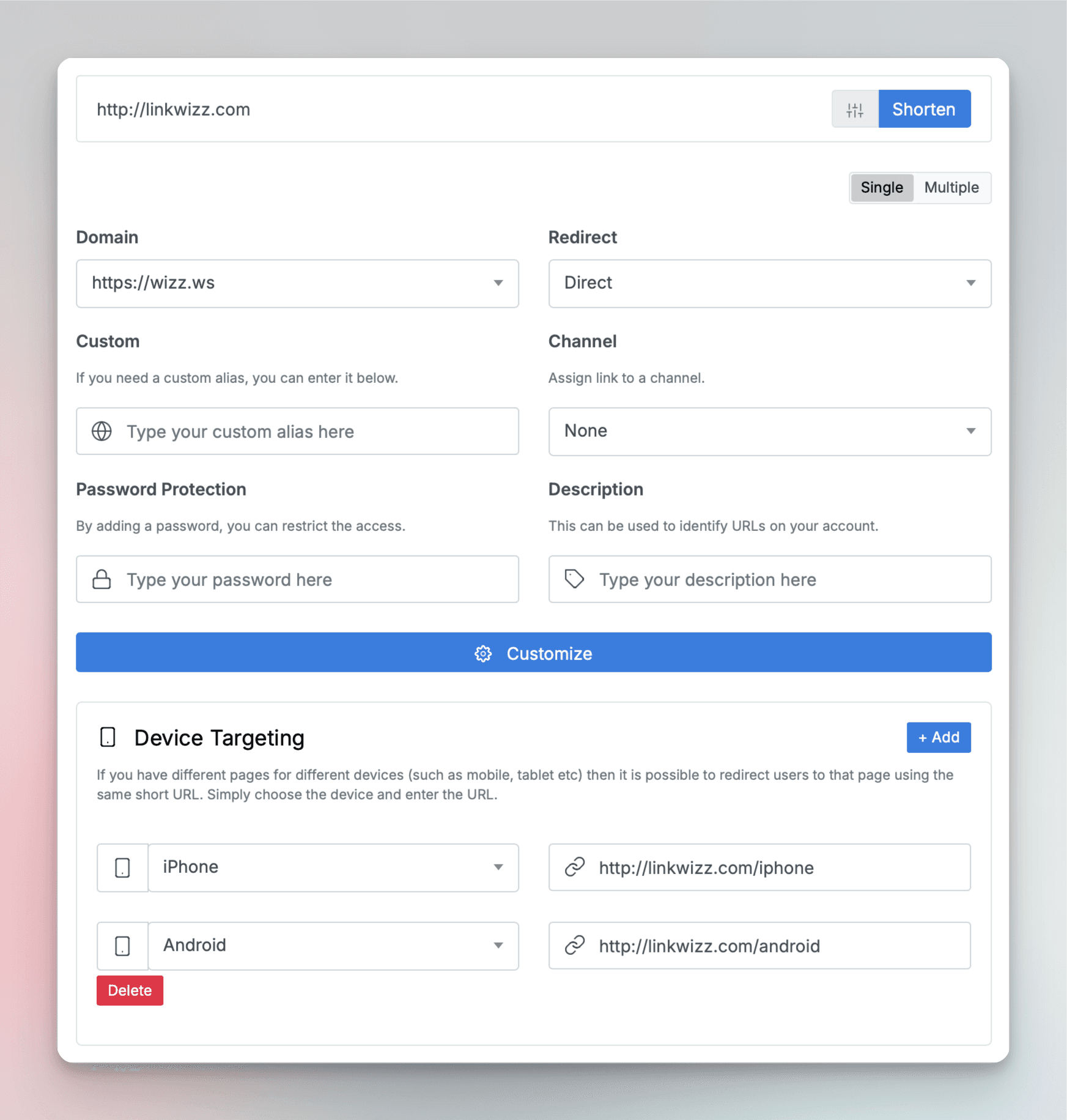
Click "Customize"
Enable the device targeting feature
Enter your iOS destination URL (such as your App Store link)
Add your Android destination URL (your Play Store link)
Set an optional default URL for other devices
Click "Shorten"
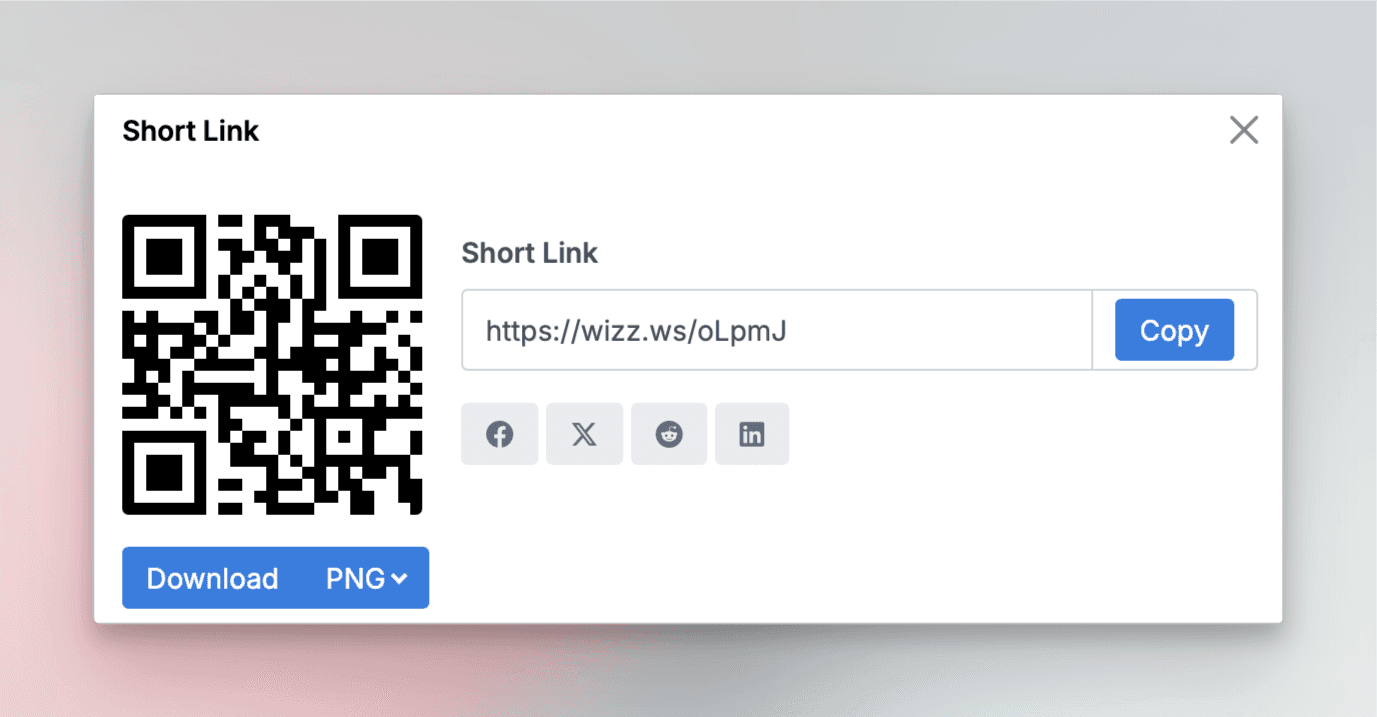
And your QR Code is ready to download.
Step 3: Customize Your QR Code
Choose your preferred design style
Select brand colors
Add your logo (optional)
Adjust pattern and shape options
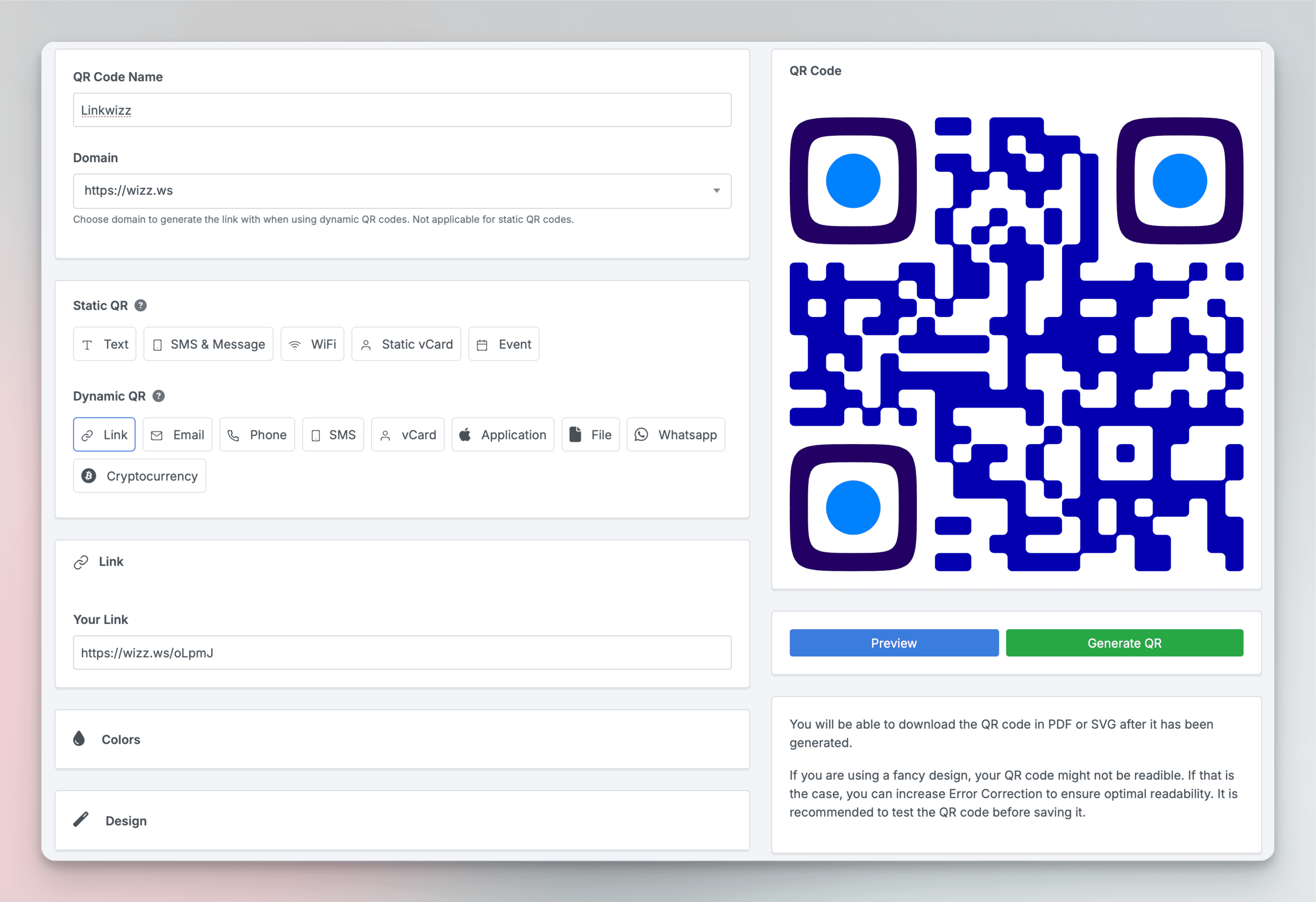
Step 4: Test and Deploy
Preview your QR code
Test scanning from different locations
Download in your preferred format (SVG, PDF, PNG)
Pro Tips:
Always test your QR code before mass distribution
Ensure mobile-optimized landing pages
Keep your location rules simple and clear
Monitor analytics to optimize performance
Practical Applications and Benefits
Device-specific QR codes offer numerous advantages for businesses:
App Distribution
Direct users to the correct app store automatically
Increase app installation rates
Reduce user frustration and bounce rates
Streamline the download process
Marketing Campaigns
Create unified marketing materials that work for all users
Implement platform-specific features
Enable deep linking to specific app content
Track campaign performance across devices
Retail Solutions
Product registration pages optimized for each platform
Mobile loyalty program enrollment
Digital receipt delivery
Customer feedback forms with native integration
Best Practices for Implementation
To ensure the success of your device-specific QR codes, follow these guidelines:
Technical Considerations
Test your QR codes on multiple devices regularly
Verify redirect accuracy before launching campaigns
Monitor loading speeds of destination pages
Maintain links and update content as needed
Design Tips
Include a clear call-to-action near the QR code
Ensure the QR code is sized appropriately for scanning
Use high-contrast placement for better visibility
Maintain brand consistency across all materials
Advanced Features and Analytics
Linkwizz provides robust tracking and customization options:
Performance Tracking
Monitor scan statistics in real-time
Analyze device demographics
Track conversion rates
Measure user engagement metrics
Customization Options
Incorporate your brand colors
Add your logo to the QR code
Create custom patterns
Choose from various size options
Maximizing Success
To get the most out of your device-specific QR codes:
Regularly test all redirects to ensure they're working correctly
Monitor analytics to understand user behavior
Update destination URLs as needed without changing the QR code
Use clear calls-to-action to encourage scanning
Implement A/B testing to optimize conversion rates
Device-specific QR codes are revolutionizing how businesses connect with mobile users. By implementing this technology through Linkwizz, you ensure your customers always receive the most appropriate content for their device, leading to higher engagement and conversion rates.
Start creating your device-specific QR codes today with Linkwizz and take your mobile marketing strategy to the next level. With our intuitive platform, you can easily manage and track your QR codes while providing an optimal experience for both iOS and Android users. Whether you're launching a new app, running a marketing campaign, or streamlining your retail operations, device-specific QR codes offer the flexibility and functionality you need to succeed in today's mobile-first world.